- Master Arif
- +44(0)7790029002
- [email protected]
How to give a domain user local admin rights?

Improve PC performance in Windows 10
June 18, 2019
How To Password Protect USB Drives In Windows 10
July 18, 2019How to give a domain user local admin rights?
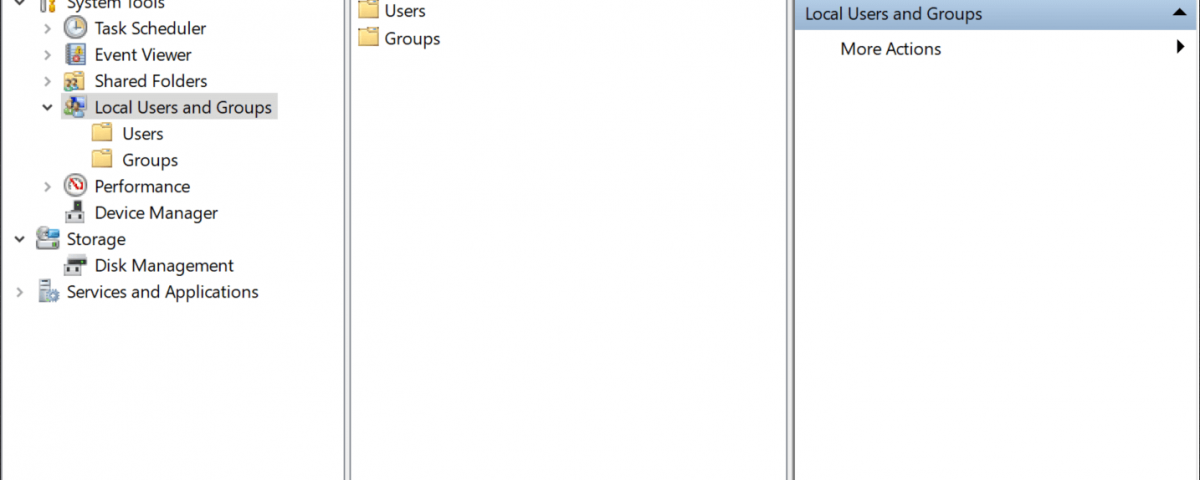
In older versions of Windows (XP, Vista) Local Administrators can be added by doing the following:
- Right Click on My Computer (if you have privileges)
- Select Manage
- Navigate through System Tools > Local Users and Groups > Groups *
- On the Right-Side, Right Click on Administrators
- Select Properties
- Click the Add… button
- Type the User Name of the user you want to add as local admin.
- Click the Check Names button to verify the user name is correct.
- Click the OK button
- Click the OK button
*If you’d like to add a domain user as a local admin on a remote machine you can do the following:
- Right Click on Computer Management (Local)
- Select Connect to another computer …
- Type in the IP Address, Computer Name, or Browse for the remote computer.
On Windows 7, 8 and Windows 10 the operating system provides a more robust set of tools within the Local Group Policy Editor (gpedit.msc) and the Computer Management console.
Search Start or Run for compmgmt.msc to open the Computer Management console. Here is more information about it. You can also right-click the Start button, and choose “Computer Management” from the list of options.


1 Comment
I don’t even know how I stopped up right here, however I thought this publish was great. I do not know who you’re but certainly you’re going to a well-known blogger in case you aren’t already 😉 Cheers!