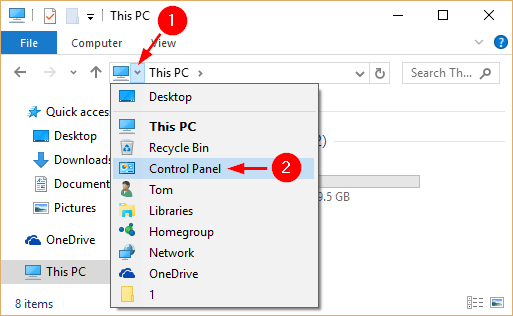- Master Arif
- +44(0)7790029002
- [email protected]
How to Open Control Panel in Windows 10
How to Open Command Prompt in Windows 10
March 26, 2019How to Restore Missing Command Prompt to Win+X Menu in Window 10
March 26, 2019How to Open Control Panel in Windows 10
Opening the Control Panel is exactly the same as it ever was in Windows 10, but there are many new ways you can do it. In this tutorial, we’ll show you 9 ways to open Control Panel in Windows 10.
Method 1: Open Control Panel from Start Menu
Click the Start button to open the Start Menu, then click All Apps and scroll down to the Windows System folder. Click on it and there you will find the Control Panel shortcut.
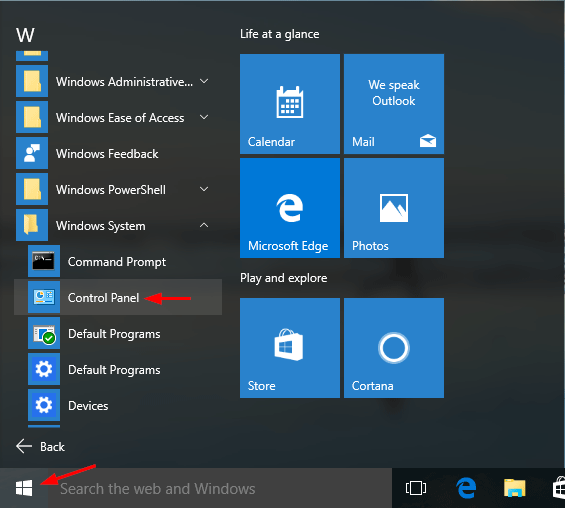
Method 2: Open Control Panel from WinX Menu
Press the Windows key + X (or right-click on the Start button) to open the WinX menu in the lower-right corner of the screen. From there you can select Control Panel.
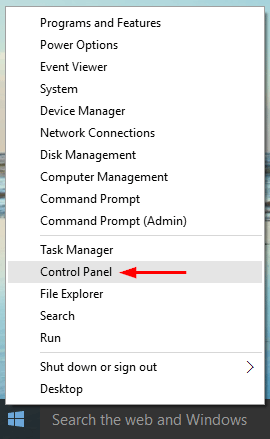
Method 3: Open Control Panel Using Run
Press the Windows key + R to open the Run box. Type control panel and press Enter. This will open the Control Panel.
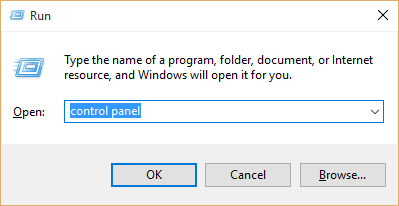
Method 4: Open Control Panel Using Command Prompt
Open the Command Prompt. Type control panel and press Enter.
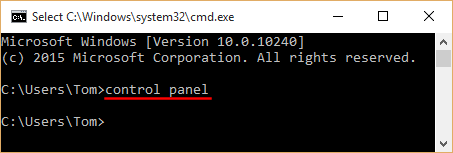
The Control Panel is now started.
Method 5: Open Control Panel Using Cortana Search
Click in the Cortana search bar located near the Start button on the taskbar. Type control panel and press Enter.

Click Control Panel from the search results.
Method 6: Open Control Panel Using Settings
Press the Windows key + I to open the Settings charm.

Click the search box in the upper right corner of the window, type control panel and press Enter. Next click Control Panel from the search results.
Method 7: Open Control Panel from Taskbar
Right-click the taskbar and go to Toolbars, then click Desktop.
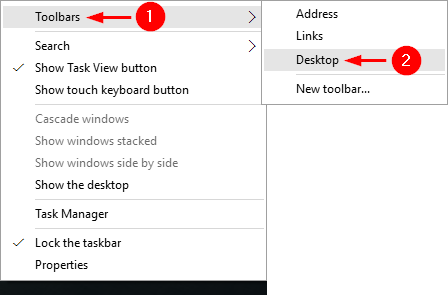
The Desktop toolbar is now added to the taskbar. Click on it and then select Control Panel from the list.
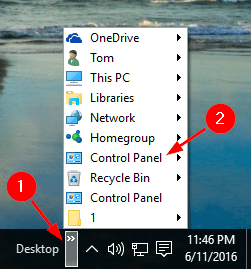
Method 8: Click Up Arrow in File Explorer
While in the File Explorer, keep clicking the Up arrow (up one folder button) until it’s greyed out, or keep pressing Alt+Up on your keyboard until you get to the Desktop folder.
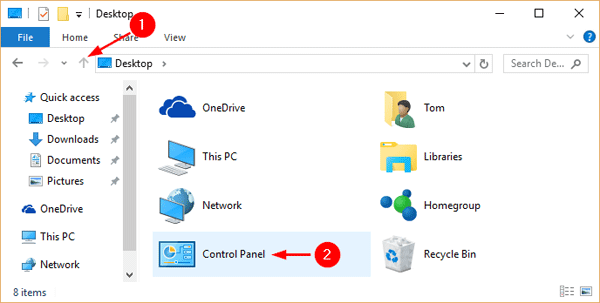
From there you can click on Control Panel shortcut to access it.
Method 9: Click Drop-down Arrow in File Explorer
While in File Explorer, click on the first arrow on the left side in the address bar, then select Control Panel from the drop-down menu.