- Master Arif
- +44(0)7790029002
- [email protected]
Perform Disk Check on Windows 10

Drag and Drop not working in Outlook
September 3, 2019
Always use my default account instead of automatically selecting it based on the current folder or use it’s based on the current folder
November 4, 2019Perform Disk Check on Windows 10
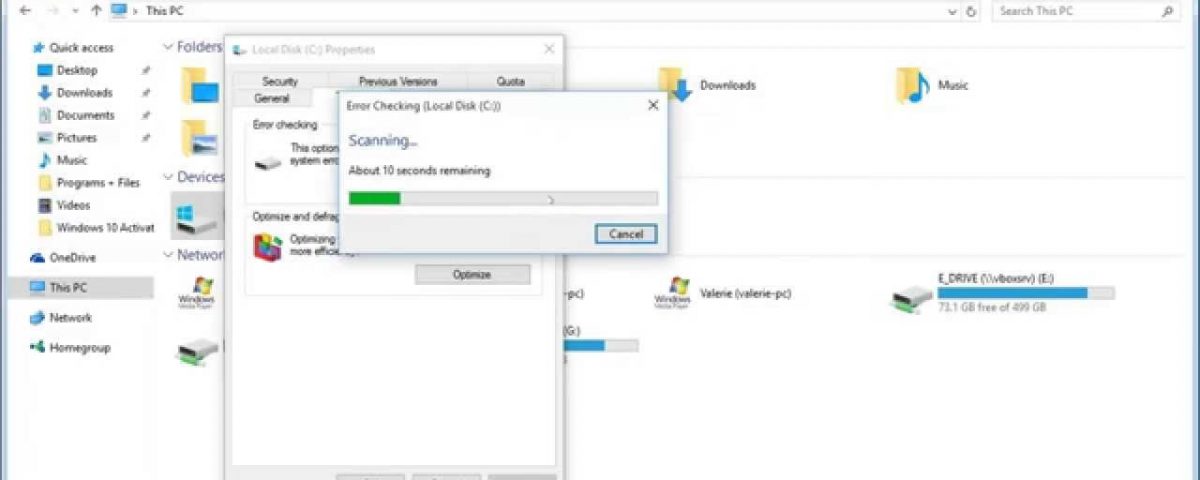
If your Windows 10 computer is throwing up errors, crashing or otherwise behaving badly, sometimes an Error Check (aka: Disk Check) can help improve things and I’ll show you how to do it in this guide.
Watch the video above or follow the text guide below.
Perform hard drive Error Check on Windows 10
- Click on the Windows Explorer
 folder icon on your taskbar
folder icon on your taskbar - Click on This PC menu item on the left-pane
- Look for the hard drive icon with the Windows logo

- Right-click on the hard drive, then choose Properties
- Select the Tools tab, then click the Check button
- Now click the → Scan drive option
- Windows will scan and fix any errors it encounters
- When Windows has finished, click OK to close the Properties window
- It’s a good idea to restart your PC when Windows has finished the Error Check
- All done!

