- Master Arif
- +44(0)7790029002
- [email protected]
Unlocking a username that has been locked out
Run the troubleshooter for Windows apps
April 16, 2019
WINDOWS 10 PHOTO APP CONSTANTLY CLOSES, CRASHES
May 9, 2019Unlocking a username that has been locked out
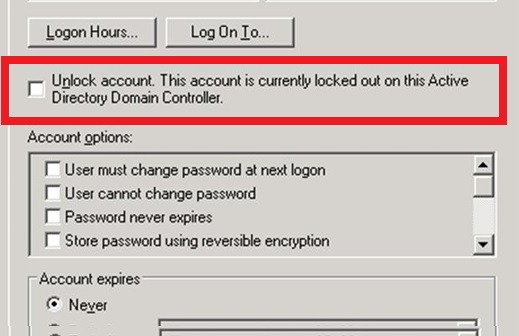
SUMMARY
When attempting to sign in several times to Deep Security Manager with an incorrect password, the user will be locked out. The number of attempts to sign in is configured under System > System Settings > Security.
Unlock a locked out user name
If you have attempted to sign in multiple times to Deep Security Manager with an incorrect password, your user account will be locked out. The number of sign-in attempts allowed before lock out is configured in Administration > System Settings > Security > Number of incorrect sign-in attempts allowed (before lock out).
Unlock users as an administrator
Log in to Deep Security Manager with a working administrator user name and password.
- Go to Administration > User Management > Users.
- Select the user you want to unlock, right-click, and click Properties.
- In the wizard, go to General > Sign-In Credentials. Deselect the Locked Out (Denied permission to sign in) check box.
- Click Save.
If all the administrative users are locked out, you can use the following command to unlock them.
- Open the DOS command prompt window and then go to the ..\Program Files\trend Micro\Deep security Manager directory.
- Type in the following command:
dsm_c -action unlockout -username USERNAME
For example: dsm_c -action unlockout -username Administrator


1 Comment
Hello. remarkable job. I did not imagine this. This is a excellent story. Thanks!