- Master Arif
- +44(0)7790029002
- [email protected]
Windows: Enable “Run as different user”
Windows Startup And Shutdown Event Log Auditing
April 1, 2019Office 2016 Professional Plus Error 1935 during installation (Solved)
April 3, 2019Windows: Enable “Run as different user”
If the “Run as different user” option is missing from the menu when you right-click an icon in Microsoft Windows, you can use these steps to enable it.
Hold down the “Shift” key on your keyboard, then right-click the icon for the program you would like to launch. This only works on application launch files (EXE) or shortcuts to application launch files.
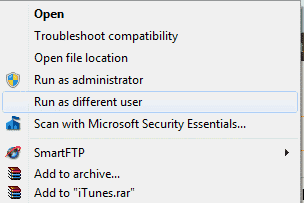
Windows 7, 8 and Vista users can permanently add the option to the menu by downloading and installing ShellRunas. ShellRunas is an official utility that is provided by Microsoft. Once ShellRunas is installed, the option will be available whenever you right-click an executable file.
Windows XP & 2000
- Log onto the workstation with admin rights.
- Right-click “My Computer” and click “Manage“.
- In “Computer Management“, click the plus sign next to “Services and Applications“, and then click “Services“.
- While in the details pane:
- In Windows 2000: Right-click the “RunAs” service, then click “Properties“.
- In Windows XP: Right-click “Secondary Logon” service, then click “Properties“.
- In “Properties” set “Startup type” to “Automatic“, and click “Start“.
- After the computer starts the service, click “OK” and close out of the window. The “Run as different user” service should now be an option when you right-click an icon.
FAQ
Why don’t I see the “Run as different user” option when I select “Start” then choose the application in Windows 8?
The option will not work from the “Start” button in Windows 8. Launch the file from the file explorer or your Desktop.
Is there a Group Policy Object that hides or shows the “Run as” option?
Yes. It is Computer Configuration / Administrative Templates / Windows Components/Credential User Interface / Require trusted path for credential entry. If enabled, the RADU option disappears from the context menu. When enabled, it returns.

