- Master Arif
- +44(0)7790029002
- [email protected]
How to easily set Automatic Replies (Out of Office) on Shared Mailboxes in Office 365

How to logoff remote desktop sessions via command line tools?
August 6, 2019
Drag and Drop not working in Outlook
September 3, 2019How to easily set Automatic Replies (Out of Office) on Shared Mailboxes in Office 365
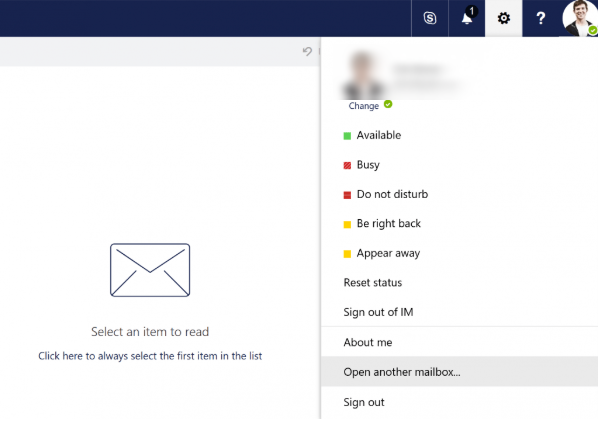
I spent a little while looking up solutions on adding an automatic reply, or out of office message, to a Shared Mailbox. Unfortunately, I didn’t come across any easy ways to do it via Outlook. Some of them required adding the Shared Mailbox as a separate account, or creating an Outlook rule that has the server reply using a specific message.
Luckily, there’s an extremely easy way to do it via the Outlook Web App. Here’s how it’s done:
- Log into the Outlook Web App at https://outlook.office365.com using your own Office 365 credentials
- Click on your profile image (or placeholder image) on the top right
- Choose Open another mailbox
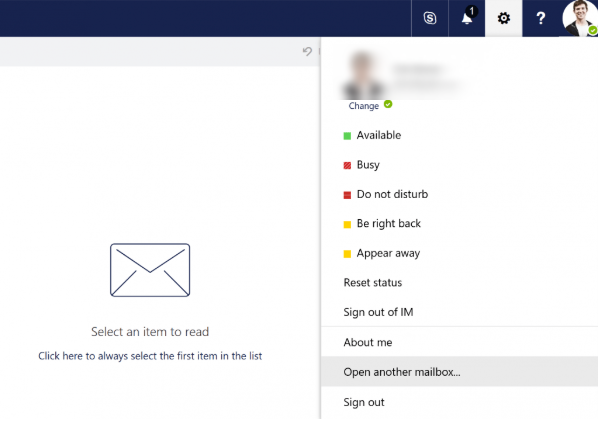
- Type in the name or email address of the Shared Mailbox and select it
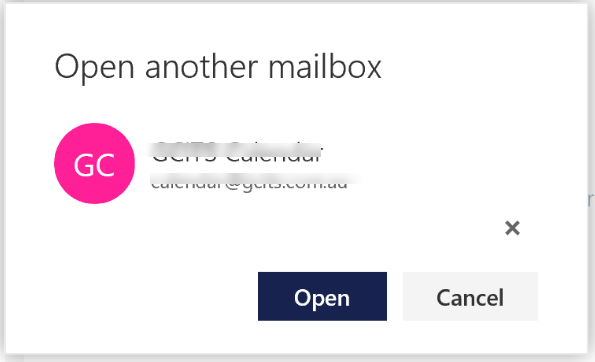
- Click the settings cog on the top right and then click Automatic replies
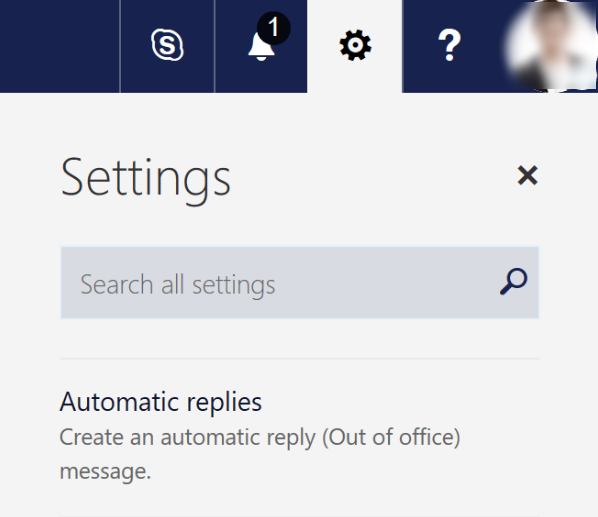
- Configure your automatic reply and you’re done.

