- Master Arif
- +44(0)7790029002
- [email protected]
How to Switch Between Tablet Mode and Desktop Mode in Windows 10
How to Restore Desktop Icons in Windows 10
March 26, 2019Windows 10 100% disk usage in Task Manager [SOLVED]
March 27, 2019How to Switch Between Tablet Mode and Desktop Mode in Windows 10
Tablet mode makes every application (including Start Menu) run in full screen, which provides a more touch-friendly experience. If you have a 2-in-1 tablet, Windows 10 asks you if you want to enter tablet mode when you detach a tablet from its base or dock. In this tutorial, we’ll show you 3 simple ways to turn on / off tablet mode, switch between tablet mode and desktop mode in Windows 10.
Method 1: Turn On / Off Tablet Mode from Action Center
Click on the Action Center icon in the taskbar notification area. At the bottom of the Action Center, click on the Tablet mode button to toggle it on (blue) or off (gray) for what you want.
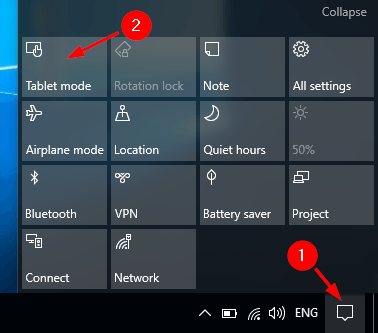
Method 2: Turn On / Off Tablet Mode from PC Settings
- To open the PC Settings, click the Settings icon from the Start Menu, or press the Windows + I hotkey.

- Select the System option.
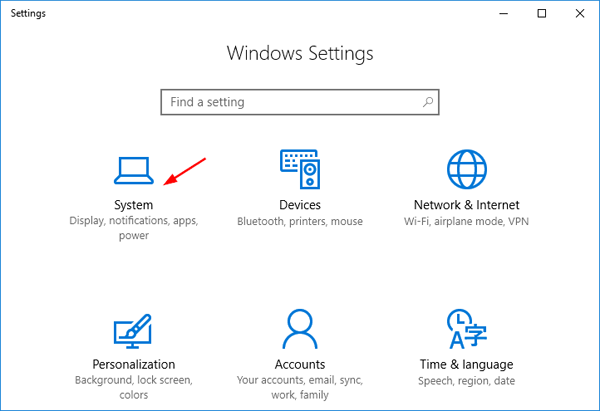
- click on Tablet mode in the left-hand navigation pane. Under the When I sign in option, select Use desktop mode if you want to disable tablet mode, or select Use tablet mode to turn on it.
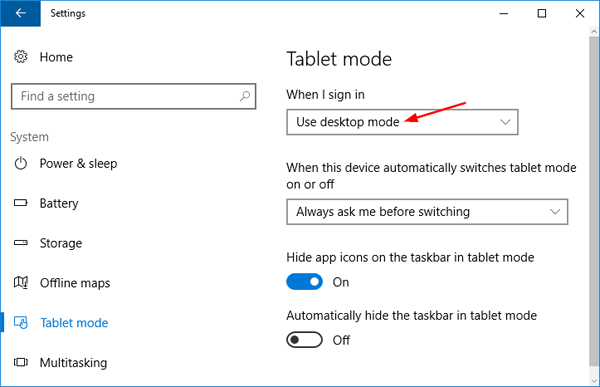
If you’re running an old build of Windows 10, toggle “Make Windows more friendly when using your device as a tablet” to on to enable tablet mode. Toggle it off to use desktop mode.
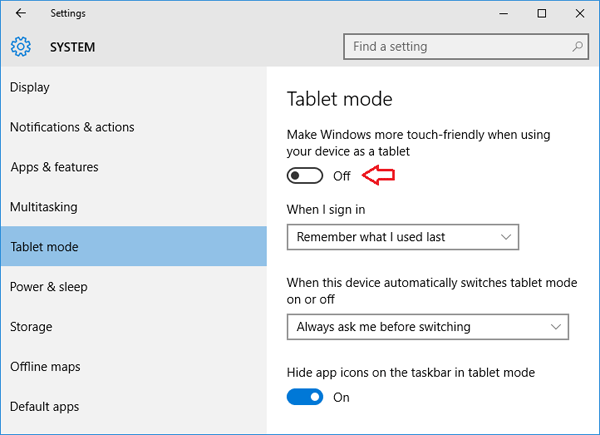
Method 3: Turn On / Off Tablet Mode Using Registry Hack
- Press the Windows key + R to open the Run box. Type regedit and press Enter.

- Navigate to the following key in the Registry Editor:
HKEY_CURRENT_USER\SOFTWARE\Microsoft\Windows\CurrentVersion\ImmersiveShell - In the right pane, you should see a DWORD value named TabletMode. In order to turn off tablet mode, double-click on TabletMode and set it to 0. Or set it to 1 if you want to turn on tablet mode.
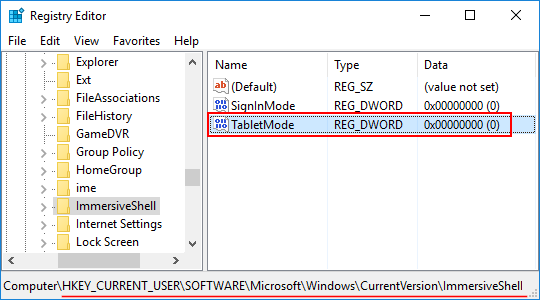
- Restart your computer for your changes to take effect.

