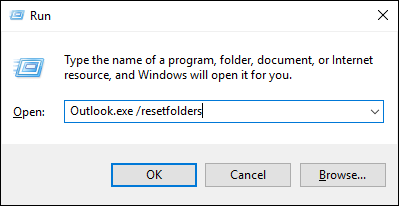- Master Arif
- +44(0)7790029002
- [email protected]
Drag and Drop not working in Outlook

How to easily set Automatic Replies (Out of Office) on Shared Mailboxes in Office 365
September 2, 2019
Perform Disk Check on Windows 10
October 14, 2019Drag and Drop not working in Outlook
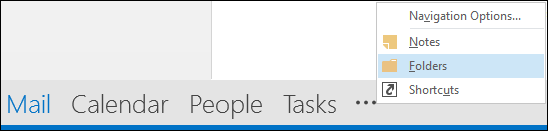
Problem:
You are not able to copy or move any Outlook items by dragging and dropping.
Solution:
As far as we know, this is a software bug that occurs in all versions of Outlook, and it is not related to CodeTwo or any other third-party software. We have discovered a few solutions that may restore the drag & drop functionality in Outlook:
- Ensure that you are using drag and drop to copy/move items of the same type.
The drag & drop feature works only when you copy/move items between the folders of the same type. Therefore, you cannot copy e.g. calendar items to a folder with emails. - Press the ESC key repeatedly.
Make sure that the Outlook window is active, and press the ESC key several times. After that, you should be able to use the drag & drop feature again. - Use the Folder List view.
Try to change the view to Folders (Fig. 1.) and try dragging and dropping your items again. We have discovered that Outlook behaves differently depending on the view type.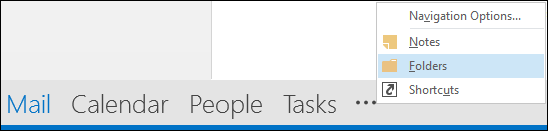
- Reset Outlook folders.
It might happen that certain Outlook folders are corrupted (for example, they do not have a valid type identifier), which causes the problem with drag & drop. You can use a command-line switch that restores missing folders at the default delivery location and recreates their properties.- Close your Outlook.
- Launch the Run command (e.g. by pressing the Windows logo key + R).
- Type the following command: outlook.exe /resetfolders (Fig. 2.), and click OK to execute it. This should repair the default Outlook folders and restore the drag & drop capability.